Quick Start
4 minute read
Quick Start
The DocusnapSports GmbH, a mid-sized company in the cycling products sector, relies on a wide range of hardware in various departments. Its central business service, the ERP system, recently suffered an eight-hour outage due to an uncoordinated installation of Windows Server updates during peak business hours. This event underscored the importance of robust IT infrastructure and the need to avoid operational interruptions, as they are critical for business success. In response, the IT manager initiated the identification and cataloging of all essential IT services, conducted a comprehensive assessment of the business impact of a failure, and prompted detailed documentation of the connections and dependencies between IT components. The goal is to increase transparency in order to better assess and control outage risks.
Since the software Docusnap365 is already in use, the company decided to use this platform to document the dependencies within the IT infrastructure. This step aims to increase transparency within the organization and better assess and manage the risks associated with potential outages.
Requirements
- Creation of the business service “ERP”
- Creation of the application “SAP”
- Configuration of dependencies (“Depends on”/“Used by”) between “ERP” and “SAP” as well as between “SAP” and its servers
- Creation of the organizational responsible for the business service “ERP”
- Creation of the technical responsible for the application “SAP”
- Setting responsibilities (“Managed by” and “Manages”) for the servers and the business service in the context of dependencies
Creation of the Business Service “ERP”
To create the business service “ERP”, navigate in the “Business” area to the segment “Business Service”. By pressing the “Add” button, a dialog box opens to create a new business service. Enter the name “ERP” and then save.
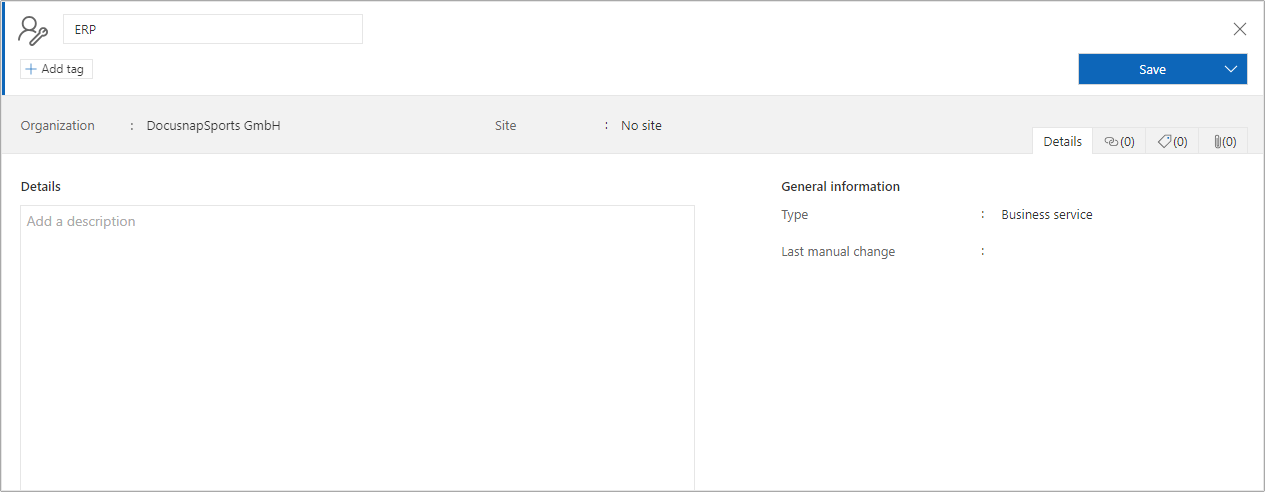
Creation of the Application “SAP”
For the creation of the application “SAP”, proceed similarly: Switch to the “Business” area to the segment “Applications”, open the application creation dialog via the “Add” button, enter “SAP” as the name, and complete the creation with a click on “Save”.
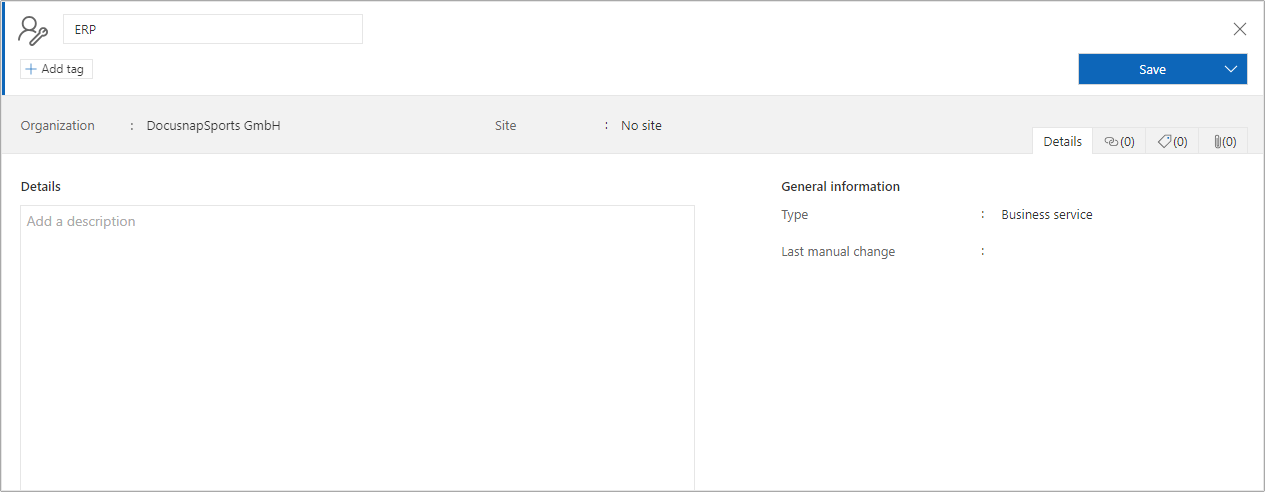
Configuration of Dependencies
The definition of dependencies is possible immediately after creating the SAP object. To do this, open the “Dependencies” tab and select the option “Add” to open the editor for setting the dependencies. The following settings can be made in this dialog:
Dependency Type: Select the desired dependency type, supported by explanatory text and a graphic illustrating the direction of the dependency. Critical: Select whether the connection is considered critical. A checkmark means “yes,” no checkmark means “no.” Label: Optionally assign a name for the dependency. Description: An optional description for the dependency. Selection of desired objects: After selecting a segment, the desired object can be dragged into the area of selected objects using drag & drop, or alternatively using the plus symbol.
To create a dependency between the application “SAP” and the business service “ERP,” select the dependency type “Used by” and set the label “SAP-ERP”. This dependency is considered non-critical, as “SAP” acts as a container for various technical services. In the “Business Services” segment, select “ERP” and the connection will be visible in the list after saving.
Furthermore, a dependency between “SAP” and the application servers must be established. For this, select the dependency type “Depends on” with the label “SAP-Server” in the corresponding dialog. This connection is considered critical because changes to the systems can affect the business service. In the “Systems” segment, select the appropriate servers.
Setting Responsibilities
To define responsibilities, the relevant persons must be created in the “Business” area. After adding a new person, enter “Eric Meyer” as the organizational responsible. The assignment is made via the Dependencies tab by adding a new dependency of the type “Owns” to the business service “ERP”.
For the technical responsible in the area of “SAP”, add “Flo Meyer” as a new person. Select the dependency type “Owns”, choose the segment “Applications” and the application “SAP” to save the dependency.
Visualization of Dependencies
Dependencies within Docusnap365 can be visualized and documented in various ways. The following options are available to gain a