Create Groups
2 minute read
Introduction
Within a tab, “Groups” act as organizational elements that allow for the thematic clustering of information. You can add fields or properties to these groups. The arrangement of the groups within the tab is done in a two-column 50:50 layout.
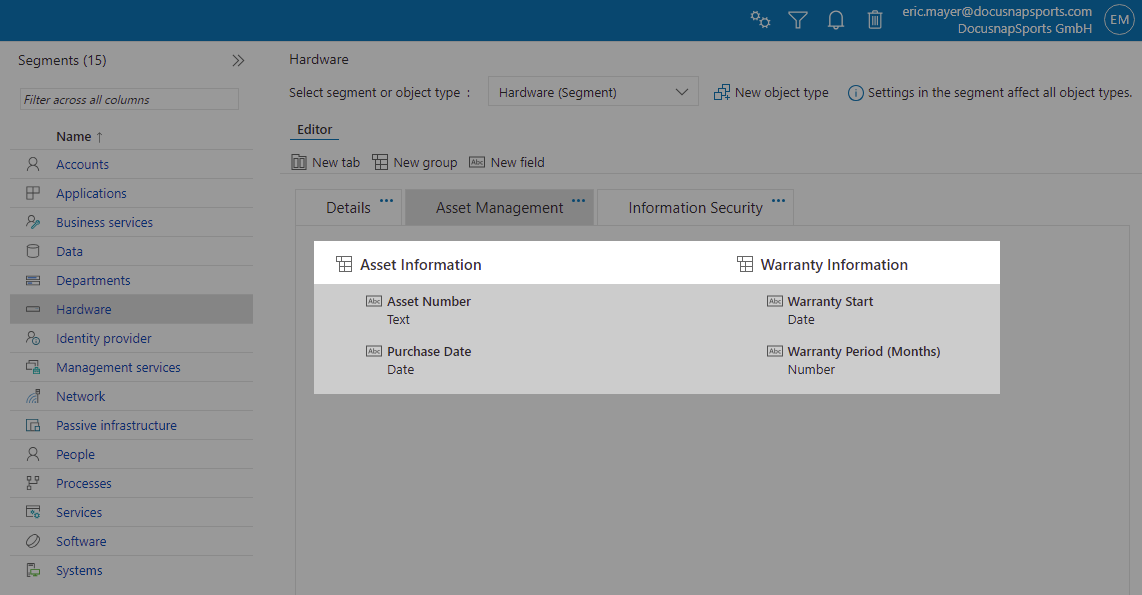
Clicking on “New Group” opens a dialog box where the following settings can be made:
- Identifier: Serves as an identifier for the group but is not displayed. Valid characters are a - z, A - Z, ä - ü, Ä - Ü, and underscore (_). Spaces are not allowed.
- Text (German) and Text (English): Displayed depending on the language selection in the Docusnap365 interface.
- Tab: Specifies the tab on which the group should appear.
- Layout: Indicates in which column the group will be placed.
Adjusting the Order
The arrangement of groups can be customized using drag-and-drop in the customization editor. When you hover the mouse pointer over the eight dots of a group, the cursor changes to a move arrow. By holding down the mouse button, you can then move the group to the desired position.
Customizing | Groups
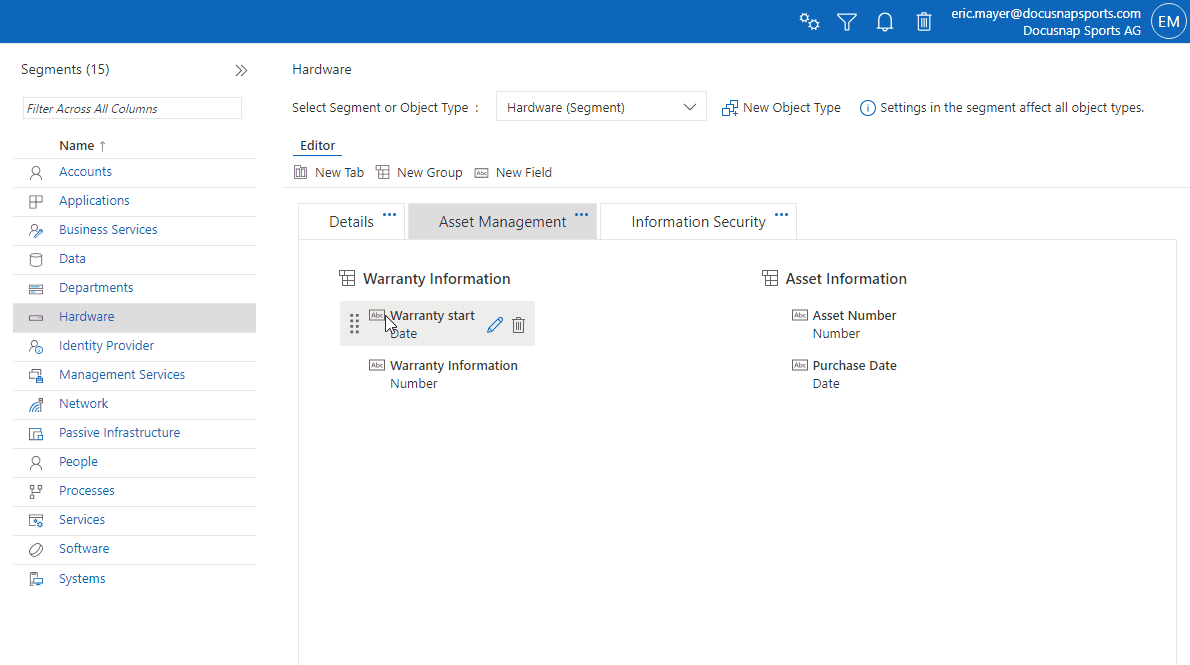
Editing and Deleting
By selecting the three dots on a group, you can access the editing and deletion menu. If you delete a group, its fields disappear from view but are retained in Docusnap365 and can be restored if needed.