Create Tabs
2 minute read
Introduction
In Docusnap365, tabs are referred to as “Tabs” and provide a structured and user-centric representation of data. They organize content and allow for seamless switching between different views. In the object editing dialogs, there are standard tabs like “Details,” “Links,” and “Tabs.” Additionally, custom tabs can be defined through customization.
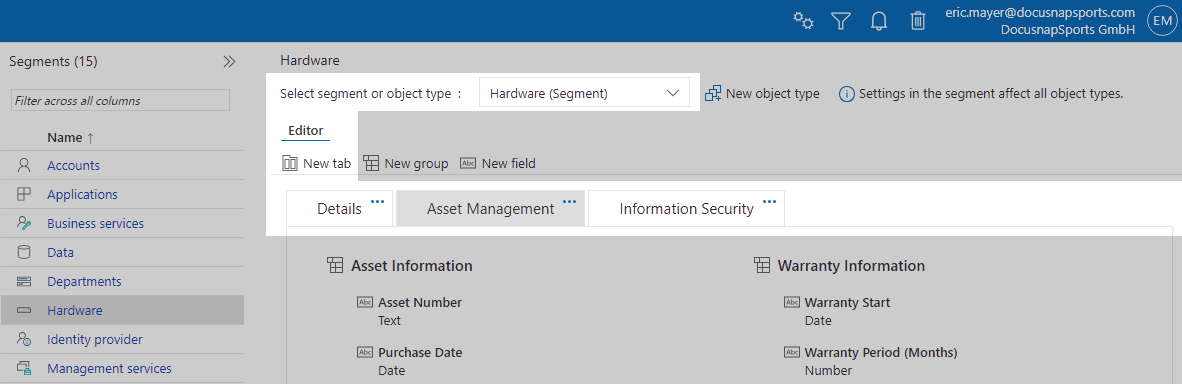
By clicking on “New Tab,” a settings window opens where you can define the properties of the new tab:
- Identifier: Acts as an identifier for the respective tab but is not made visible. Valid characters are a - z, A - Z, ä - ü, Ä - Ü, and underscore (_). Spaces are not allowed.
- Text (German) & Text (English): These contents are displayed based on the selected language in the Docusnap365 interface.
Tabs and Inherited Tabs
Tabs can be created either segment-wide for all object types or specifically for a particular object type. A segment-wide created tab can only be modified via the “Segment Name (Segment)” option. When dealing with specific object types, such an overarching tab is displayed with the addition of “inherited.”
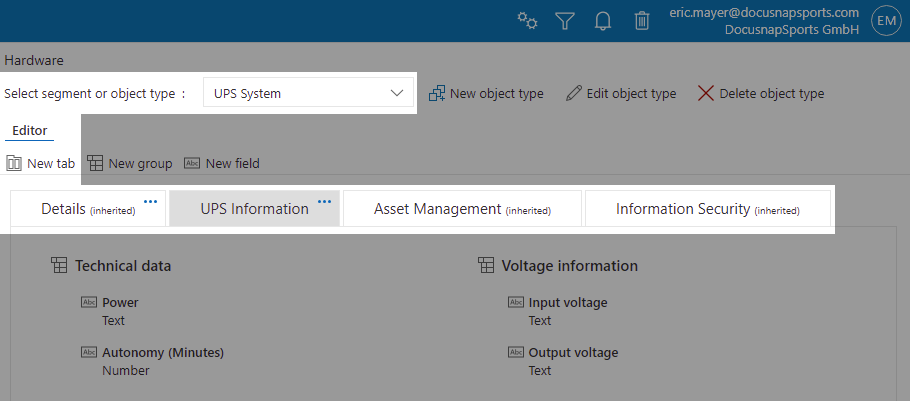
Adjusting the Order
The order of tabs can be changed through drag-and-drop using the eight points that appear on mouseover. If inherited tabs are moved at the object type level, this affects the tab order for all object types within the respective segment.
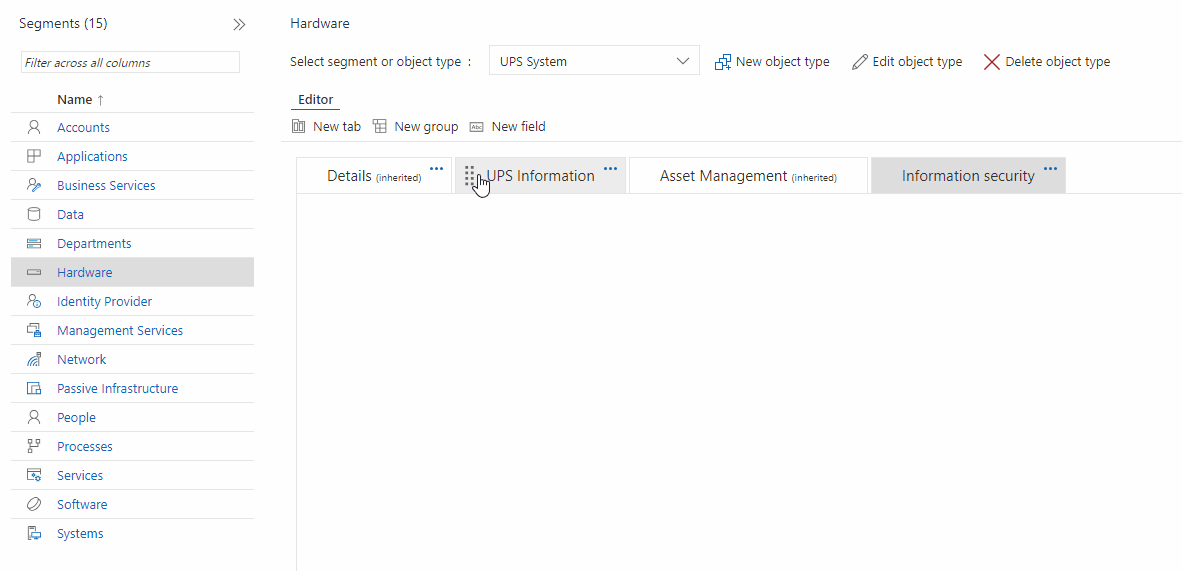
Editing and Deleting
By clicking on the three dots of a tab, a menu for editing or deleting the tab appears. When a tab is deleted, all associated groups are deleted, while the fields are only removed from view but retained in the system. They can be reconnected later if needed.