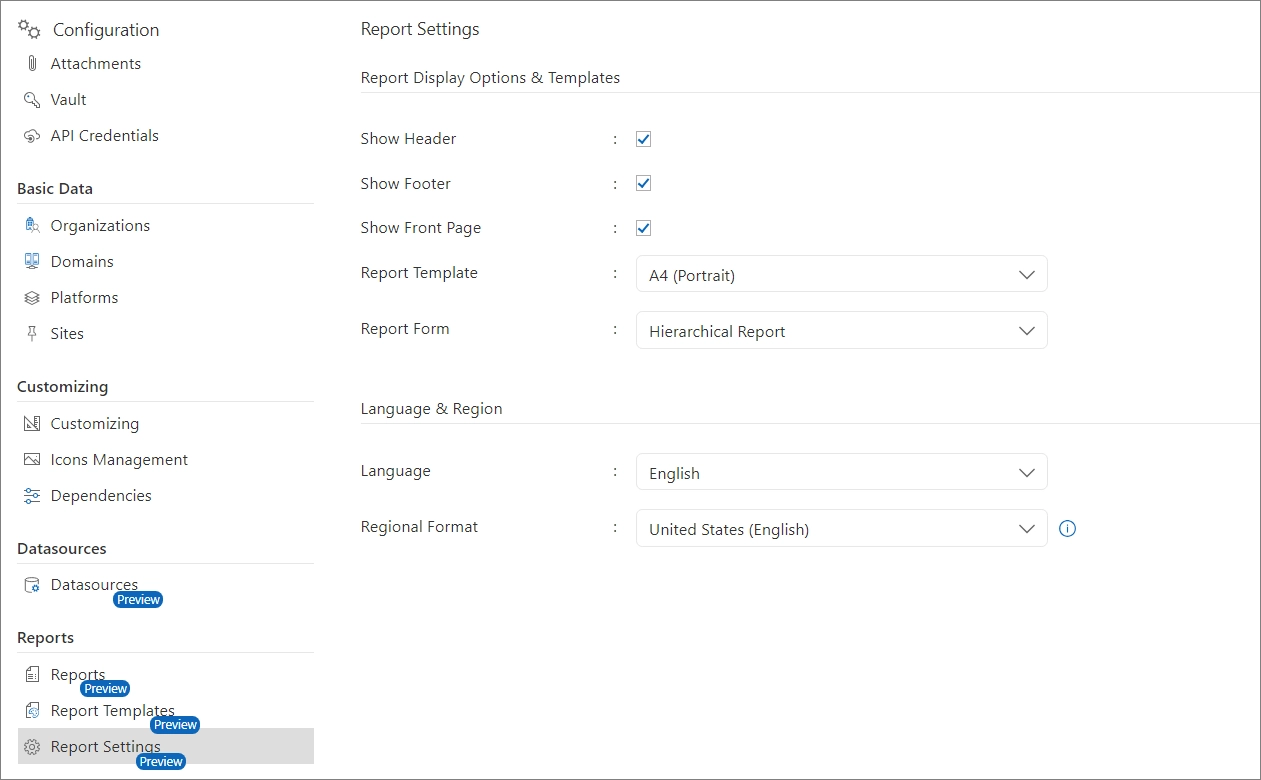Creating Reports
2 minute read
Introduction
The following sections detail the process of report creation, aiming to provide a deep understanding of this complex topic. Particularly, the report structure, tables, and relationships are explained using examples. Additionally, the fundamental concepts of report creation are thoroughly explained to establish a solid foundation for more advanced topics.
As described in the Quick Start section, a defined data source serves as the basis for report creation, which is divided into two phases. First, the report is created, prepared, and saved according to the selected settings. Automatically created hierarchical and tabular reports can be customized, or if necessary, completely redesigned in the blank report form.
Creating Reports
To create a new report, switch to the configuration area via the gear icon in the upper right corner. Clicking on “Reports” displays a tabular overview of the available reports, where the properties “Status” and “Data Source” are particularly relevant next to the report’s name.
Pressing the “New” button opens a dialog for creating the report. Here, a title and optionally a multilingual title can be entered, followed by various options for defining the report.
Report Form
The report form defines the format and structure of a report. The distinctions include hierarchical report, tabular report, and blank report. Further details on these report forms can be found at this link.
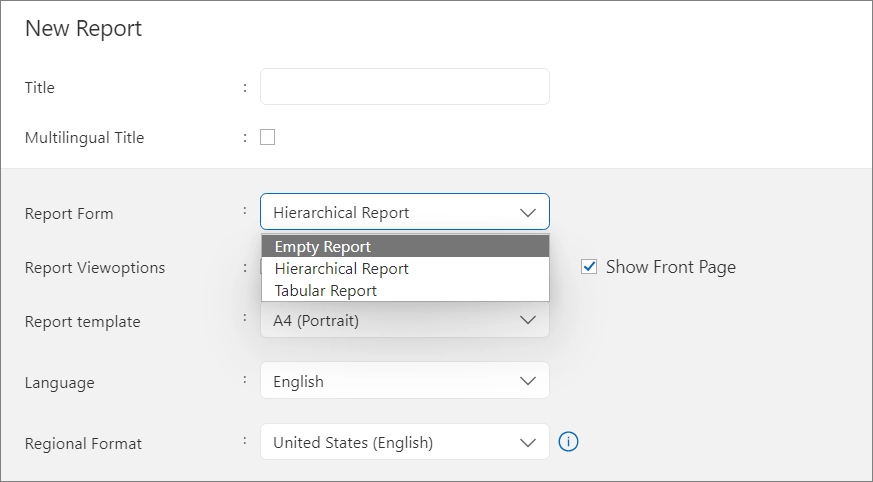
Settings
Display Options
The display options determine whether the report should show a cover page, header, or footer.
Report Template
Reports are available in various formats, including A4 portrait and landscape, and Letter portrait and landscape. Users can customize report templates in the “Report Templates” area, such as by replacing the company logo. Detailed instructions for customizing report templates can be found in the section “Customizing Templates”.
Language
The report is created in the selected language, considering the multilingual title accordingly.
Regional Format
The regional format determines the presentation of numbers and dates, which are adjusted according to the set regional specifications upon the next generation.
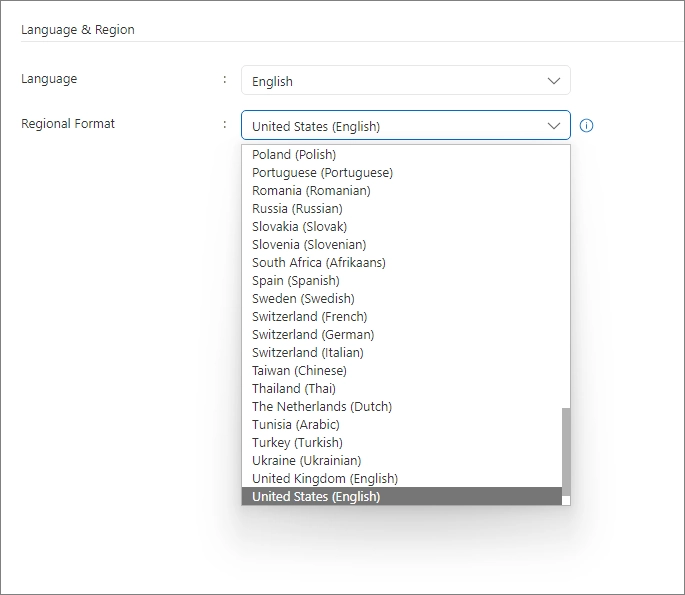
Data Source
Essential for creating a report is the selection of the Data Source, which defines the basis for the structuring and data of the report.
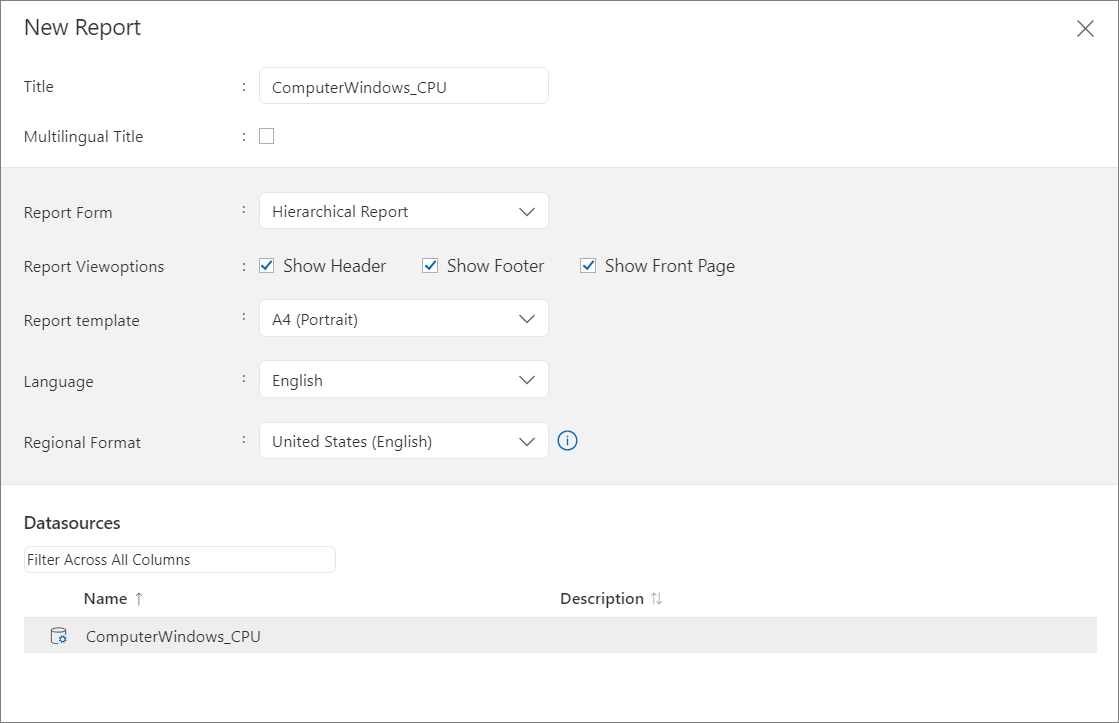
Change Settings
After creating a report, the following settings can be adjusted at any time via the report’s context menu:
- Title and multilingual title
- Display options for the report: header and footer, cover page
- Language and regional format