Customizing Report Templates
2 minute read
Introduction
Report templates define the layout and presentation form of reports and dynamically adjust to settings such as report form and the display of cover pages, headers, and footers. Currently, formats such as A4 portrait and landscape, as well as Letter portrait and landscape are available. Future expansions to include additional formats are planned to better meet the requirements of different printing conditions and user needs.
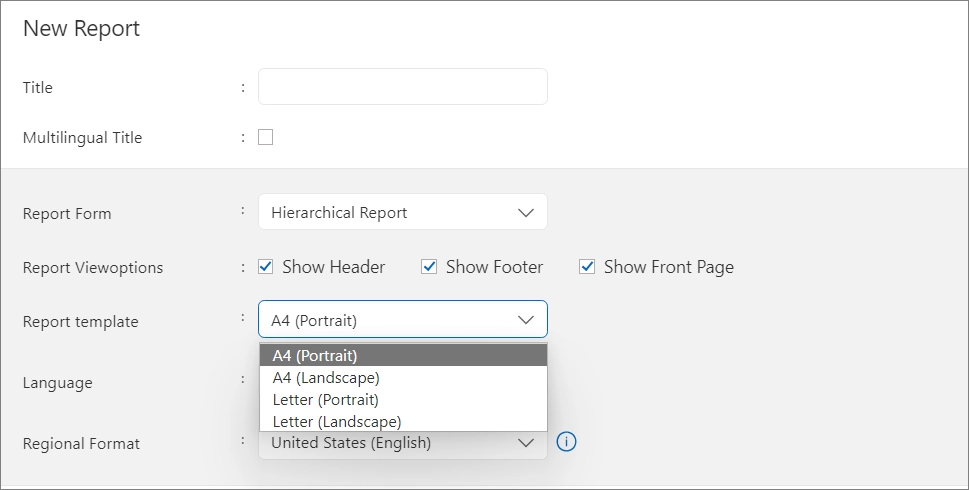
Customizing a Report Template
Templates are accessible in the configuration area. Navigate to the configuration area via the gear icon in the upper right corner and select the “Report Templates” menu item.
To personalize a template, for example by replacing the logo on the cover page and in the header, proceed as follows:
- Select the desired template and open the report designer via the edit icon, the context menu, or the three dots.
- In the designer, the cover page is displayed under the “Cover Page” tab. Remove the existing logo.
- Under the “Insert” tab on the ribbon, select “Picture” to upload a new logo. Repeat this process for the header and footer.
- To apply the changes to already generated reports, refresh the reports in the reports area.
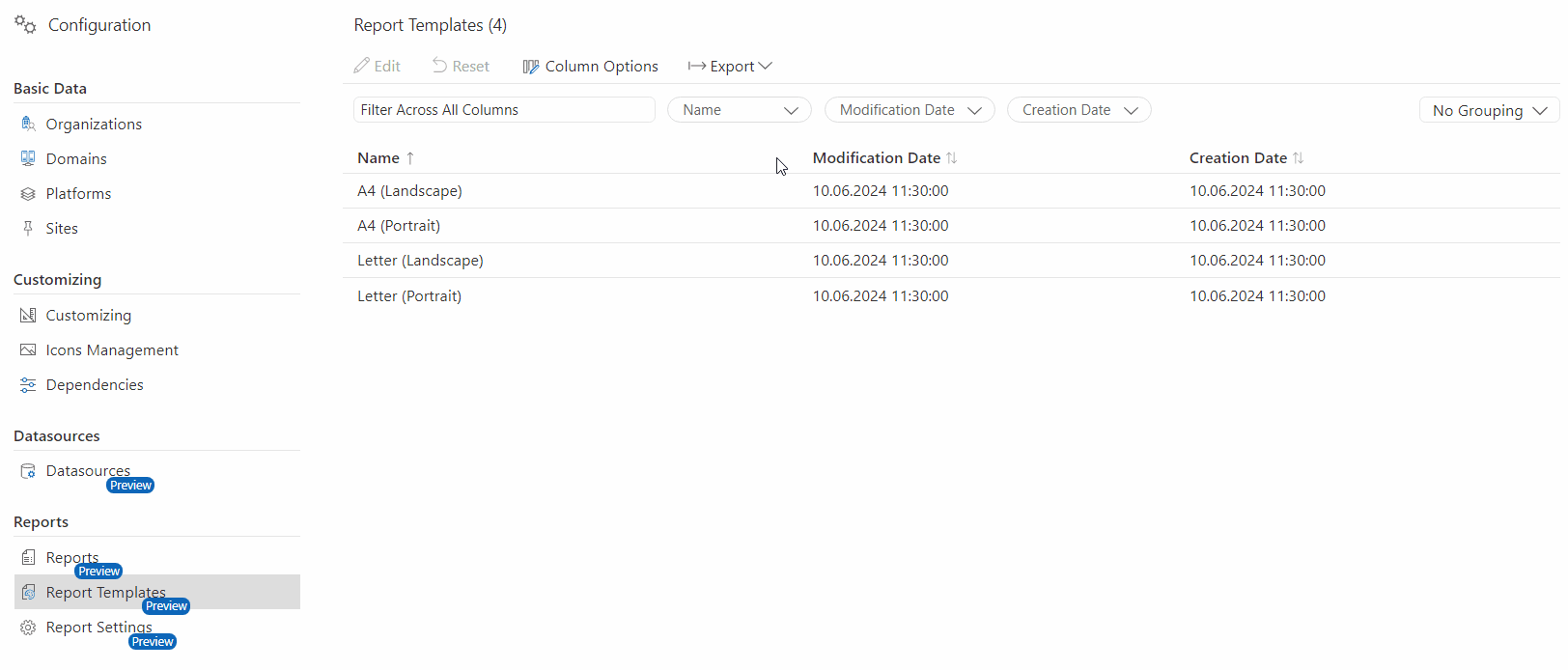
Resetting a Report Template
If a report template no longer functions correctly or has errors, it can be reset to its delivery state.
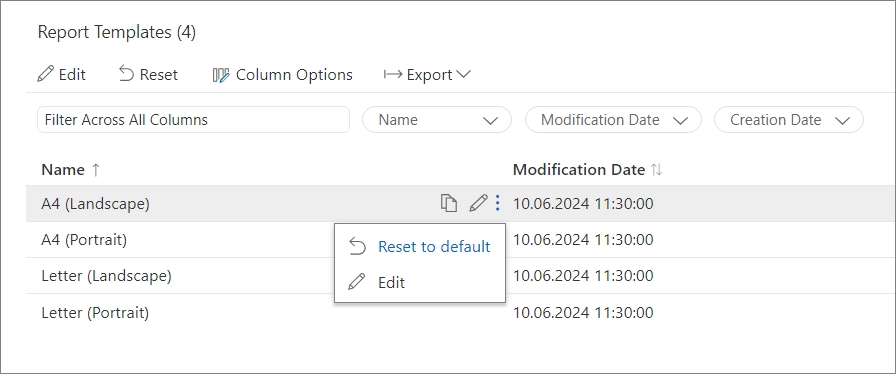
Current Limitations
- The application of styles from the templates to the report will be integrated at a later date. Changes must currently be made manually both in the template and in the desired report.