Windows Discovery
4 minute read
Introduction
The goal in discoverying Windows systems is to completely capture the entire discovery of Windows systems in an IT infrastructure. With the Windows discovery via the Docusnap Enterprise Gateway, all accessible Windows systems are inventoried comprehensively. No agents are deployed on the systems to be inventoried. The following use cases are supported:
- Windows systems are organized in Active Directory.
- Windows systems are organized in a workgroup or IP range.
- Windows systems are organized in a decentralized manner.
- Windows systems cannot be registered “remotely”.
General
For the successful discovery of Windows systems via the “Windows(AD)” and “Windows(IP)” wizards, information must be entered in the input and selection fields provided. The selection of the Enterprise Gateway and the basic data as well as the possible and valid notations for domain, username, IP address, IP address ranges and hostname can be found in the Wizards manual.
Wizard “Windows(AD)”
If Windows systems are organized in an Active Directory, they can be registered with the “Windows(AD)” wizard. Two variants are available:
- Variant 1: Discovery of all Windows systems based on the Active Directory
- Variant 2: Discovery of selected Windows systems
Variant 1: All Windows systems
To discovery all Windows systems of an Active Directory with Docusnap365, only the domain and the credentials need to be entered in the wizard. The actual discovery process is triggered by clicking the “Start Discovery” button. The Docusnap Enterprise Gateway receives the job and passes it to the Windows discovery module. In the first step, the Windows Discovery module runs an Active Directory query and searches for all active computer accounts. Based on the results of this query, the discovery process is performed.
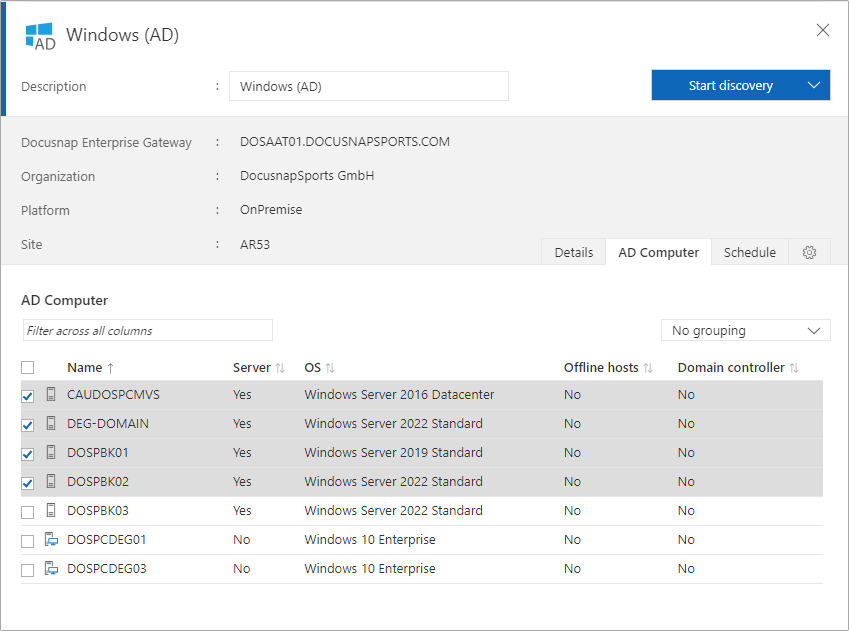
Variant 2: Selected Windows systems
The first thing to do is to specify the domain and logon credentials in the provided input fields. By switching to the “Host list” tab, an Active Directory query is executed and a list of all active computer accounts is returned. Depending on the size of the Active Directory, it may take some time to determine the Windows systems. Once the host list has been completely loaded, the Windows systems can be selected according to the desired criteria. The filter function, sorting and grouping facilitate the selection.
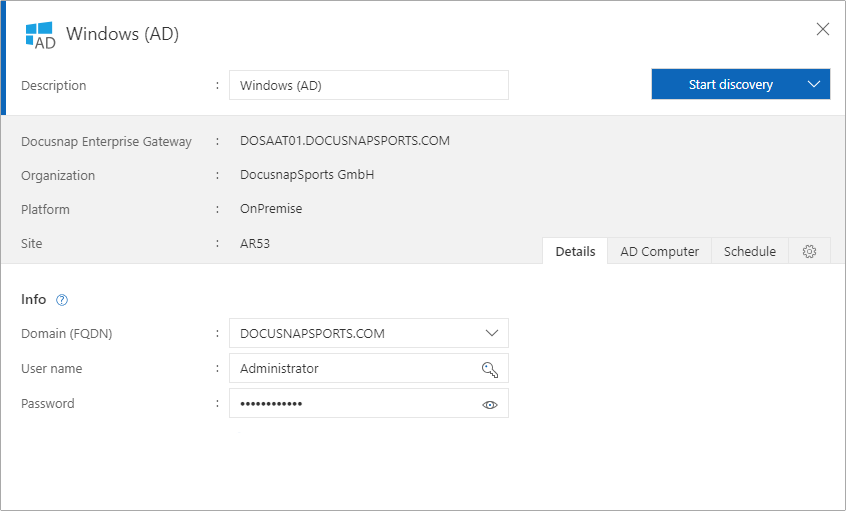
Wizard “Windows(IP)”
A single Windows system, Windows systems in a workgroup or Windows systems in an IP range can be conveniently inventoried with the “Windows(IP)” wizard. Windows systems located in an Actice Directory can also be inventoried with this wizard. The following variants are available:
- Variant 1: Discovery across an IP address or IP address range.
- Variant 2: Discovery using hostname or Fully Qualified Domain Name (FQDN).
Variant 1: IP address or IP address range
An IP address or IP address range must be entered in the “Logon information” area. “IPv4/Range/Hostname”, “Username” and “Password” always form a closed unit. A new line is inserted via the “New” button. After the job has been transferred to the Docusnap Enterprise Gateway, each entry is processed individually. Overlapping IP addresses and IP address ranges are not checked by the Docusnap Enterprise Gateway.
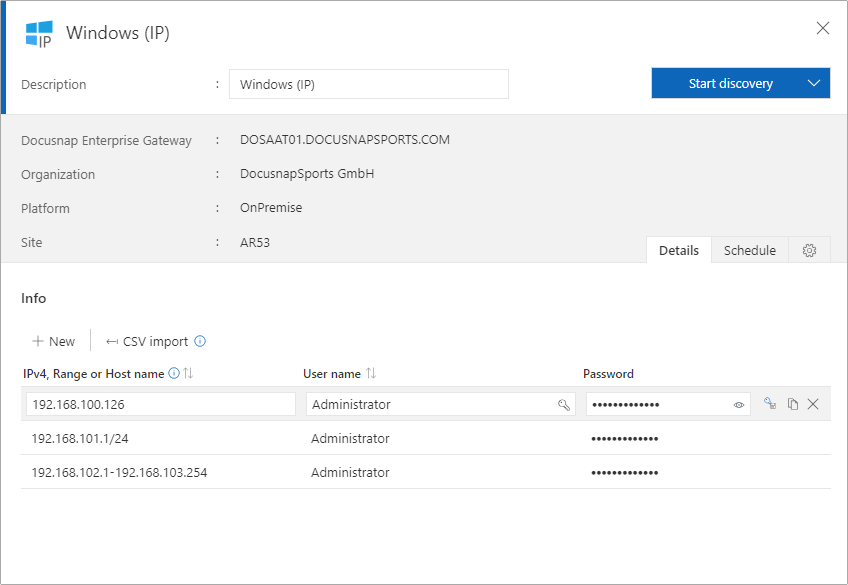
Variant 2: Hostname or Fully-Qualified-Domain-Name
The desired hostname or fully qualified domain name must be entered in the “IPv4/Range/Hostname” input field. “IPv4/Range/Hostname”, “Username” and “Password” always form a closed unit. A new line is inserted via the “New” button. After the job has been transferred to the Docusnap Enterprise Gateway, each entry is processed individually.
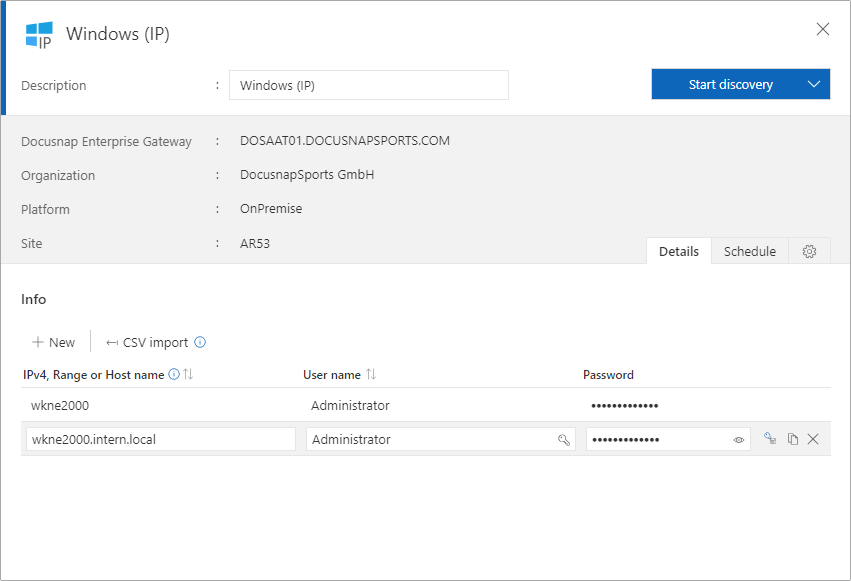
Discovery-Windows.exe
Docusnap365 offers with the Discovery-Windows.exe the possibility to obtain information about a Windows system without the Docusnap Enterprise Gateway. The simplest use case is to run the Discovery-Windows.exe by double-clicking, which results in the discovery of the current system. The resulting output files can subsequently be imported into Docusnap365 via an import job. Details about Discovery-Windows.exe and the various application options are described in detail in the Best Practices guide.