Configuration
3 minute read
General
In the menu item “General”, information about the Docusnap Enterprise Gateway service and the Docusnap Enterprise Gateway status can be displayed and managed.
Registration
In the “Registration” area, the registration and coupling of the Docusnap Enterprise Gateway to a Docusnap365 environment is performed. To make it easier to identify the Docusnap Enterprise Gateway in the various wizards, it is useful to specify a meaningful name in the “Display Name” field. For example, the site and the Docusnap Enterprise Gateway system could be selected as the name here.
The “Identifier”, a string for unique identification of the Docusnap Enterprise Gateway, is generated and assigned during registration. It is useful to provide the “Identifier” when requesting support for the Docusnap Enterprise Gateway.
In the “Contract” selection field, the Docusnap 365 contract to which this Docusnap Enterprise Gateway is connected is displayed in paired state. If no registration has been performed yet, the contract to which the Docusnap Enterprise Gateway is to connect can be selected here.
As part of the discovery, the discovery can be assigned to the basic data organization, site and platform. For example, if the site “Munich” is selected on the Docusnap Enterprise Gateway, this results in each system being assigned to this site during the discovery of Windows systems. When a Docusnap Enterprise Gateway is selected in the Discovery Wizard, the basic data from the Docusnap Enterprise Gateway is loaded and displayed. The rule for assigning basic data is:
The “IP ranges” setting is used to ensure that IP-based discovery jobs only operate in the defined IP ranges. For example, you can restrict the discovery of SNMP systems in the entire 192.168.100.1/22 range to include only systems located in the 192.168.100.1/24 IP range.
The Deregister button unregisters the Docusnap Enterprise Gateway from the currently assigned Docusnap365 environment.
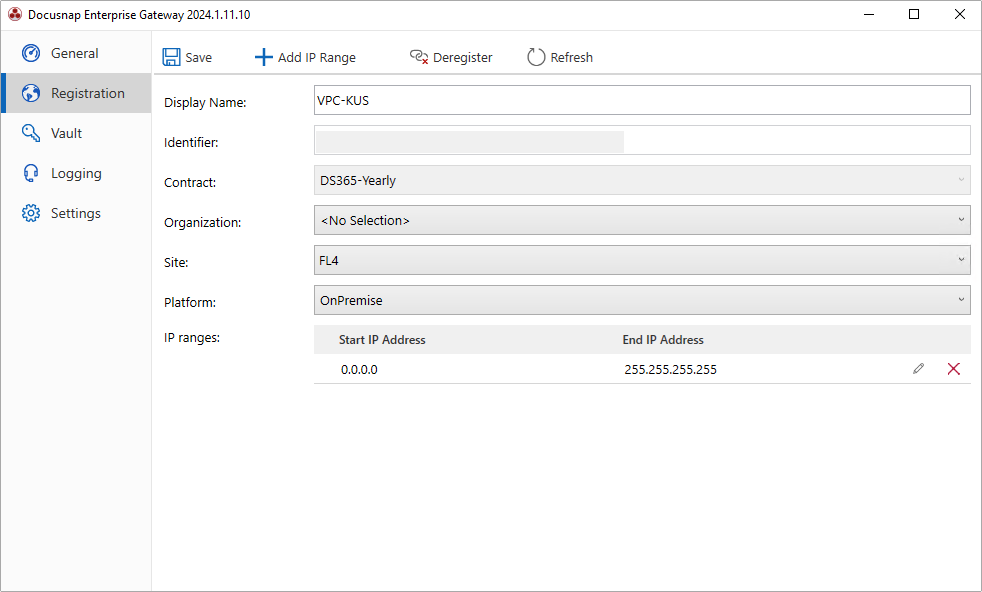
Vault
Under the menu item “Vault”, login information (username, passwords, community strings), which are required for the discovery, can be stored locally. Detailed information about the possibilities for storing credentials is described in detail in the isolated vault manual.
Logging
The Logging Level setting controls what information should be stored by Docusnap Enterprise Gateway during execution. This information is particularly useful when troubleshooting problems so that conclusions can be drawn about possible errors. The following logging levels can be selected here:
- Warning
- Information that could lead to execution problems is logged.
- E.g. a retry of the connection establishment, which initially failed.
- Information
- Generally useful information is logged.
- E.g. manual start or stop of the Docusnap Enterprise Gateway service.
- Error
- Any error that limits functionality or execution is logged.
- Debug
- In debug mode, all warnings, information and errors are logged.
- None
- No logging takes place.
The settings “Max. log file size (MB)” and “Max. number of log files” can be used to control the memory usage during logging. The information area lists the current log, the plugin versions and the loaded assemblies. This information can be exported to a .zip file via “Export”.