Inventorying DFS Servers
2 minute read
Introduction
The Distributed File System (DFS) from Microsoft provides distributed file shares and replications within a Windows domain.
With DFS server inventory in Docusnap365, all relevant information about namespaces and replication groups is collected agentlessly via the Docusnap Enterprise Gateway.
The goal is to obtain a complete overview of the existing DFS namespaces, their folder targets, and the replication groups with all memberships and topologies.
General
General information about the wizards and scheduling can be found in the Wizard Guide.
“DFS” Wizard
In the IPv4 or Server Name field, specify the address of the desired DFS server.
“Server Name”, “Username”, and “Password” always form a single unit.
Click New to add a new row.
Once the job has been submitted to the Docusnap Enterprise Gateway, each entry is processed individually.
The convenient Search DFS Servers feature allows Active Directory to be scanned for registered DFS servers to automatically add them to the server list.
Alternatively, server entries can be added using CSV Import.
A corresponding template can be downloaded via the “i” icon next to the CSV Import button.
Further details can be found in the Wizard Guide.
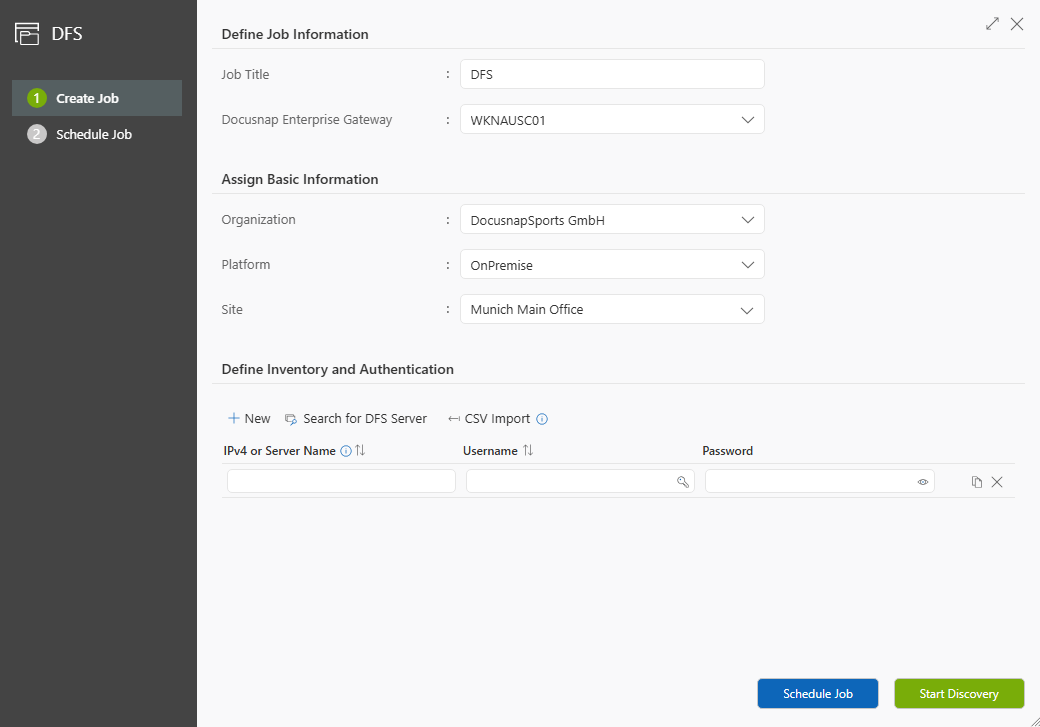
Discovery-DFS.exe
Docusnap365 provides the Discovery-DFS.exe, which allows you to collect information from a Microsoft DFS server without using the Docusnap Enterprise Gateway.
The simplest use case is to run the Discovery-DFS.exe by double-clicking it on the corresponding Windows server.
The generated output files can then be imported into Docusnap365 using an import job.