Inventorying Linux Systems
2 minute read
Introduction
The goal of Linux inventory is the agentless collection of all relevant Linux systems in an IT infrastructure.
The Docusnap Enterprise Gateway handles all communication.
Unlike Windows inventory, access to Linux systems is performed exclusively via SSH.
In addition to the classic username/password authentication, private keys and optionally sudo are also supported.
Basics
For successful inventory of Linux systems, the Linux wizard requires the following information:
Selection of the Enterprise Gateway and basic data (organization, platform, location)
Input of IP address, IP address range, or hostname
Specification of authentication details:
- Username and password
- Alternatively or additionally a stored private key with optional passphrase
- Optionally the option Use sudo to gain root privileges.
General information about the wizards and scheduling can be found in the Wizard Guide.
“Linux” Wizard
The Linux wizard guides you step-by-step through the system inventory:
A corresponding template can be downloaded via the “i” icon next to the CSV Import button.
Further details can be found in the Wizard Guide.
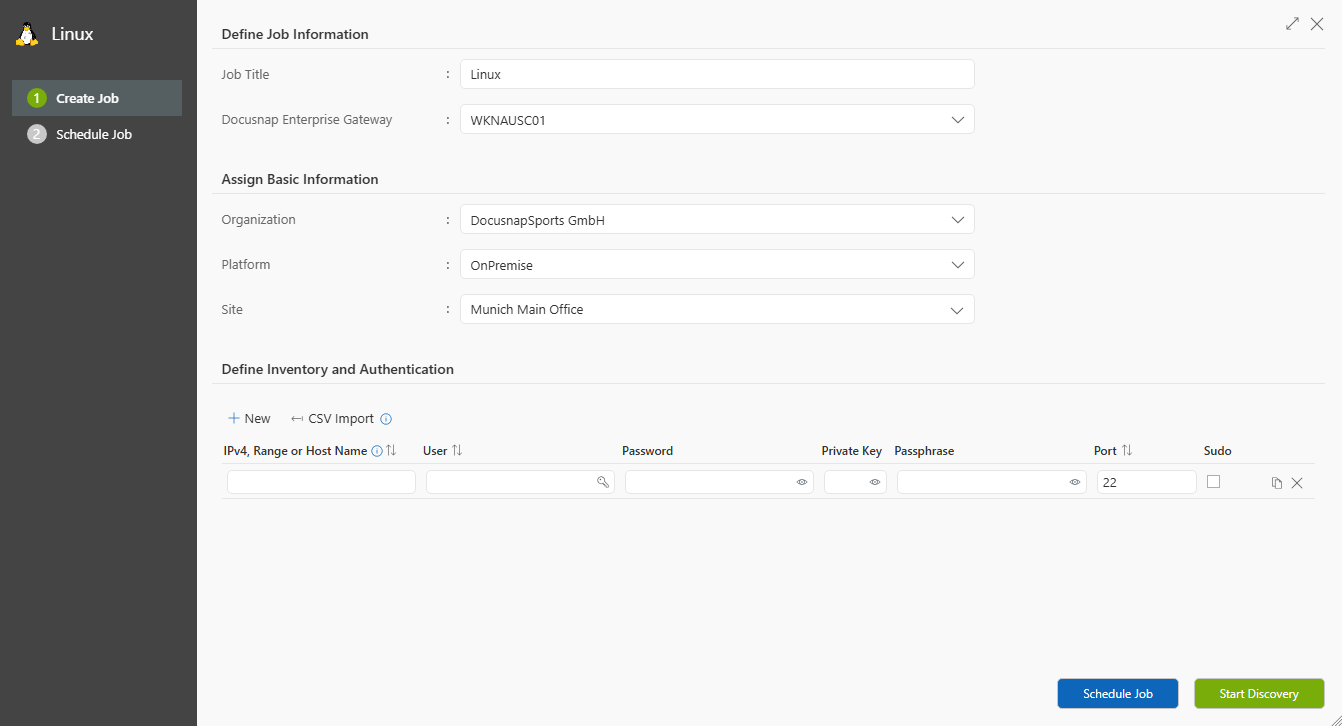
Variant 1: IP address or IP address range
In the IPv4/Range/Hostname field, specify a single IP address or a complete IP address range.
Username, password, or private key always form a single unit.
Click New to add a new row.
After the job has been submitted to the Docusnap Enterprise Gateway, each address is processed individually.
Overlaps in IP address ranges are not checked automatically.
Variant 2: Hostname or Fully Qualified Domain Name (FQDN)
Alternatively, a single host can be inventoried directly via its hostname or FQDN.
The specifications for username, password, or private key are the same as in Variant 1.
Authentication: Password, Private Key, and Sudo
Three options are available for accessing Linux systems:
- Username/Password – classic SSH login.
- Private Key – import an existing key or use an RSA key created in Docusnap. An optional passphrase can also be provided.
- Sudo – if the user is not root, the Use sudo option can be enabled to execute commands with root privileges.
Docusnap automatically checks both variants (password and private key) and uses the first successful authentication.
The selected user needs a valid home directory and bash as the shell.
Root or sudo rights ensure that all system information can be collected.