Working with Wizards
4 minute read
Introduction
The configuration and initiation of discovery tasks are carried out through wizards in the “Discovery” section. All wizards follow a standardized schema. Regardless of the chosen wizard, the following input fields are always available:
- Name (optional)
- Docusnap Enterprise Gateway (required)
- Organization, Platform, and Location (optional)
- Scheduling (optional)
For modules that use Windows authentication, the following details must also be provided:
- Domain (required)
- IP Address, IP Address Range, or Hostname (required)
- Credentials
- Username (required)
- Password (required)
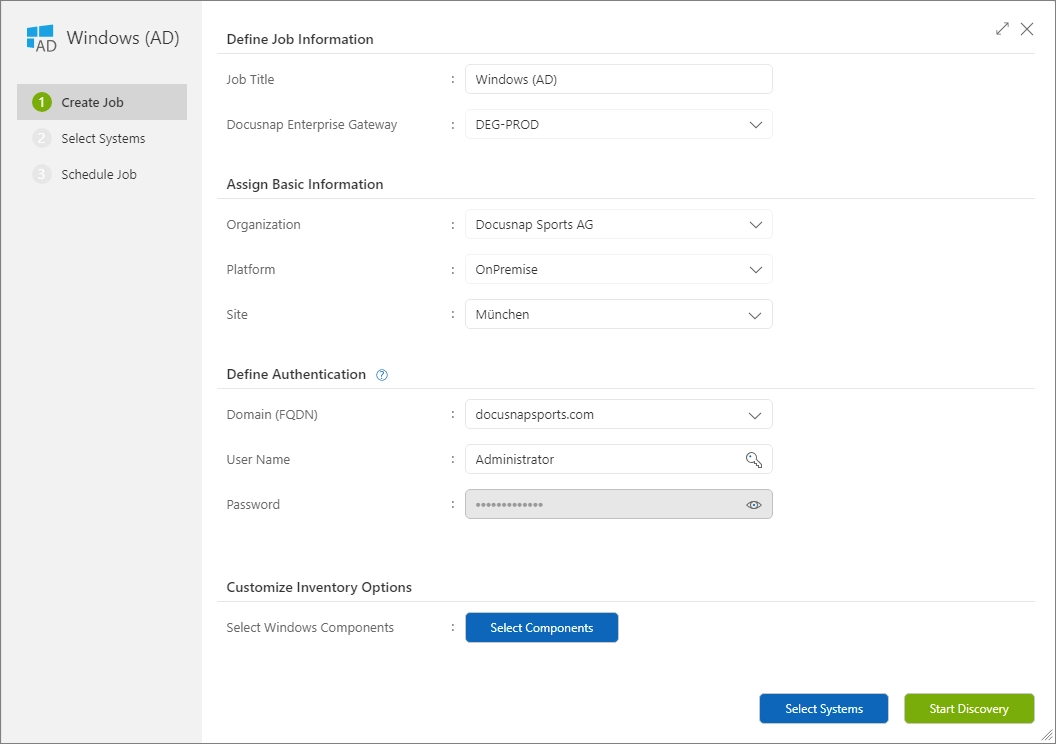
Name
For each discovery task, an individual name can be assigned to make it easier to find the task in the list of interactive and scheduled tasks. A name like “Discovery-Win-Server” immediately indicates the type of task. By default, the name of the discovery module is used here.
Docusnap Enterprise Gateway
The Docusnap Enterprise Gateway must be selected to execute an discovery task. Further information on installation and configuration can be found here.
Organization, Platform, and Location
Based on optional basic data from the “Organization,” “Platform,” and “Location” categories, automatic discovery allocation is performed. These basic data can be adjusted either for a specific task via the wizard or generally for future tasks at the Docusnap Enterprise Gateway. By default, the settings of the selected Docusnap Enterprise Gateway are applied when starting the wizard. The wizard’s entries take priority in the allocation. For more information on the basic data “Organization,” “Platform,” and “Location” as well as settings at the Docusnap Enterprise Gateway, refer to the respective guides.
Domain
In Docusnap365, the term “Domain” has two meanings. On one hand, it refers to the structuring of information in basic data. On the other hand, it is used in the context of discovery to refer to an Active Directory domain. In the “Domain” input field, enter the DNS name of the Active Directory domain.
Credentials
Depending on the wizard, the credentials vary. To execute discovery tasks on a schedule, credentials must be stored in the isolated vault. This can be done in the respective wizard through “Save Password” or the key icon. Further details can be found in the guide on the isolated vault. Below are specific instructions for storing credentials in the isolated vault:
Username
For discovery modules that use Windows authentication, usernames can be provided in the following formats:
- .\administrator (local user of the target system)
- administrator@docusnapsports.com (domain user, UPN format)
- docusnapsports\administrator (domain user, pre-Windows 2000 format)
When credentials are stored in the isolated vault, they can be easily selected by clicking the key icon. Alternatively, you can search for the chosen label in the vault through keyboard input and auto-completion.
IP Address and IP Address Range
The following formats are permissible for IP addresses and IP address ranges:
- Single IP address: 192.168.1.10
- IP range with a hyphen: 192.168.1.10-192.168.1.20
- CIDR notation: 192.168.1.0/24
Hostname
The hostname can be entered either in a short form or as a fully qualified domain name (FQDN). For successful discovery, name resolution must work correctly. Here are two examples of entering the hostname:
- WKS1000 (hostname, simple format)
- WKS1000.DOCUSNAPSPORTS.COM (hostname, FQDN format)
CSV Import
It is possible to enter information manually in the wizard or import it from a CSV file. For SNMPv2, for example, a CSV file with information on IP/Range/Hostname, Community, and Timeout could be imported. A template for this can be downloaded from any wizard using the “i” icon next to the “CSV Import” button.
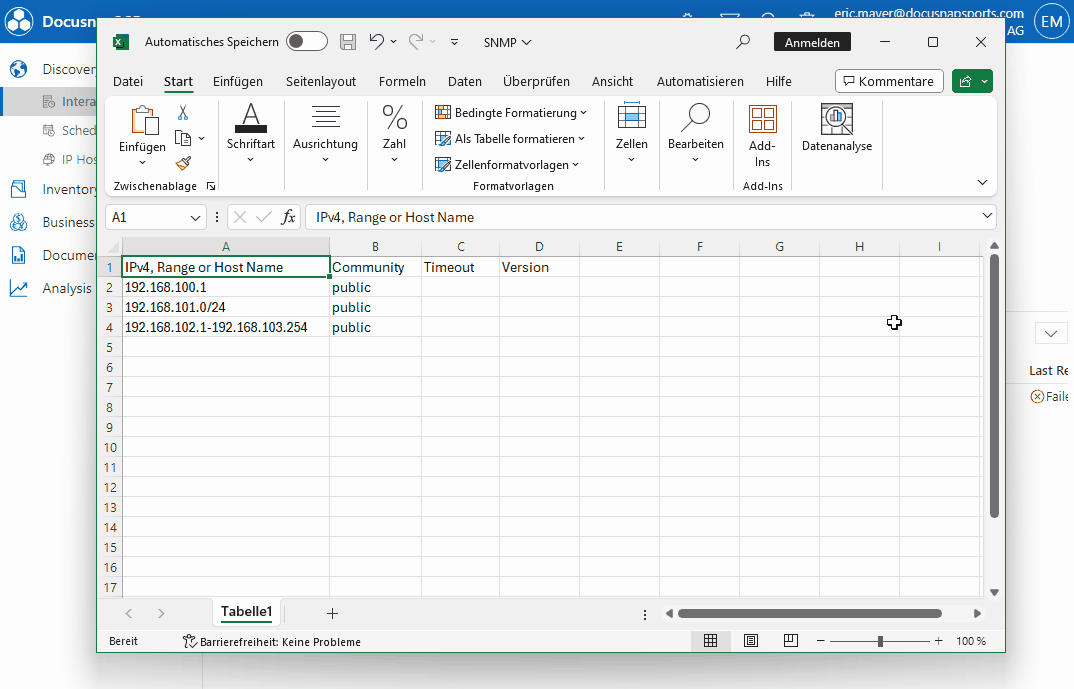
Scheduling
Docusnap is known for its ability to perform scheduled inventories. This increases automation, simplifies work, and enhances documentation of IT infrastructure. Some exemplary use cases include:
- Daily discovery and documentation of all Windows servers.
- Monthly capture of all IP systems on the first day.
- Discovery of all Windows servers on the second Thursday of each month.
- Starting discovery only between 05:00 and 07:00.
With the “Scheduling” tab in the wizards, tasks can be executed at specified times.
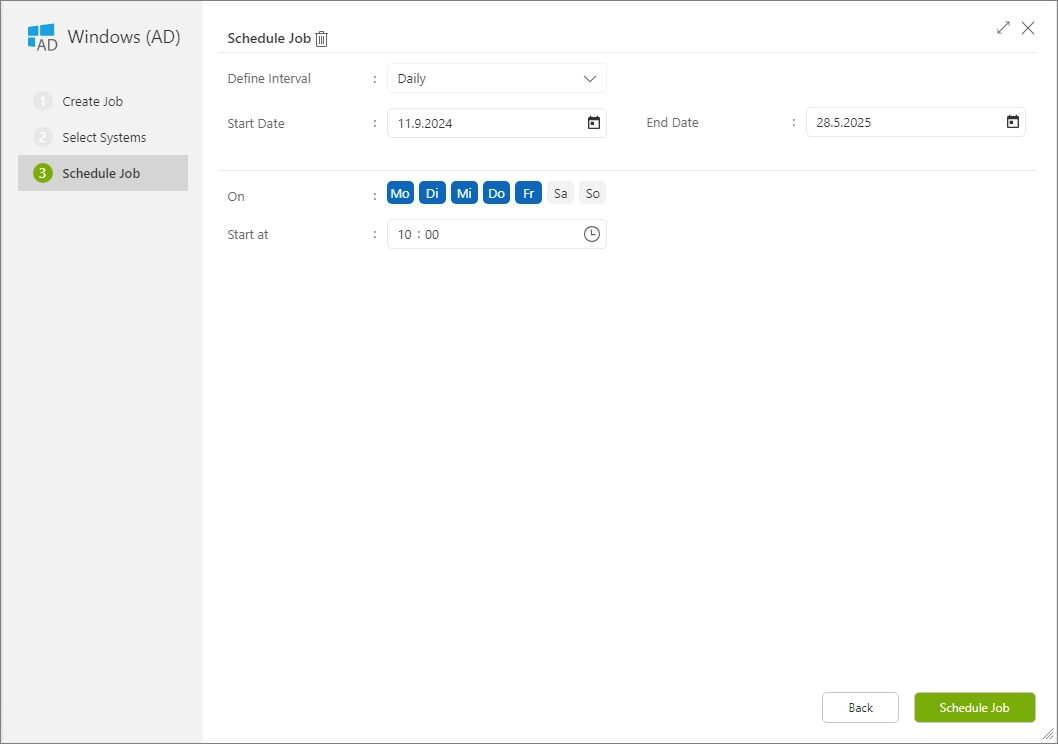
In Docusnap365, tasks can be scheduled flexibly on an hourly, daily, or monthly basis. “Start date” and “end date” are always part of the schedule. The start date indicates the beginning of task execution, while a set end date marks its completion. Without an end date, the task continues indefinitely.
Hourly
For hourly tasks, in addition to start and end dates, a time range can be defined with “Every hour between” to schedule execution within a specific window. Overlapping with an ongoing task within the window is tolerated.
Daily
For daily tasks, in addition to start and end dates, weekdays and a precise start time can be specified. The task will only run at the specified times on the designated days.
Monthly
Monthly tasks, in addition to start and end dates, offer options such as “Every month on” and “Start time.” The “Every month on” selection includes “Calendar day,” “first,” “second,” “third,” “fourth,” and “last.” Choosing a calendar day starts the task on that day each month. For the other options, a weekday can also be specified.